Ultimately, outside mail client configuration is specific to the mail client that is being used, which is not defined, nor controlled by InterWorx. Users should refer to their specific mail client’s documentation for set up instructions.
However, while the steps in each individual mail client may be different, the settings used will be the same.
The following uses Thunderbird as an example.
To Add an InterWorx Mail Account to Thunderbird
-
In Thunderbird, at the top right, click the three lines. This opens an options dropdown
-
Navigate to Account Settings
-
Click Account Actions. This opens a popup of options
-
Select Add Mail Account
-
Update the required fields:
-
Your Full Name: The name that will be displayed when a message is settings
-
Email Address: The email address to add
-
Password: The password of the email account
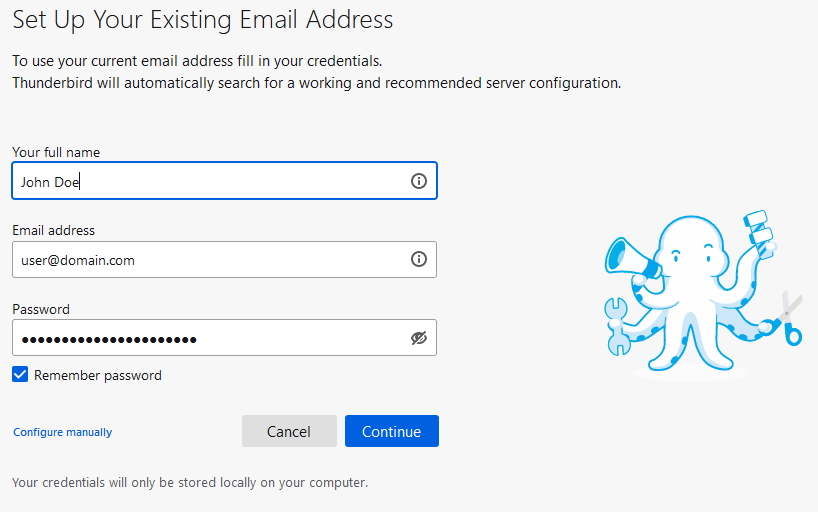
-
-
Click either Save, which will attempt to add the account without any pre-defined settings, or Configure Manually, which allows the ability to define the mail server, mail protocol, port, and security setting
-
It is generally recommended to configure the mail client settings manually
-
-
If using the manual configuration option, update the required fields:
Note
The settings in the screenshot, below, are just for demonstration purposes. Individual servers will each have their own settings and requirements, which are defined by the hosting provider.
SiteWorx users who are unfamiliar with, or uncertain about, the below settings should contact their hosting provider for further details.
-
Protocol (Incoming only): Either IMAP or Pop3
-
Hostname (Incoming/Outgoing): The mail server the email address is associated with
-
mail.{domain.com} should be used, replacing {domain.com} with the corresponding information, if all of the following are true:
-
Dovecot MSA is enabled on the server
-
Dovecot MSA manages port 587
-
Port 587 will be used as the Outgoing SMTP port
-
The domain has an SSL certificate that covers mail.{domain.com}
-
-
If any of the above statements are false, the hostname domain that is associated with the Dovecot and SMTP services on the server should be used
-
Using the hostname domain may result in an SSL mismatch. This is not a fatal error, but it is generally not considered ideal
-
-
-
Port (Incoming/Outgoing): The port the mail protocol will use
-
Connection Security (Incoming/Outgoing): The security setting for the mail protocol
-
Authentication Method (Incoming/Outgoing): How the account will authenticate
-
Username (Incoming/Outgoing): The username for the mail account. This is always the email address, in {user}@asunhost.com format, replacing {user} with the corresponding information

-
-
Click Retest. This will check for any errors in the settings. If any errors are reported, make the necessary changes to correct them
-
If no errors are reported, click Done. This adds the account to Thunderbird